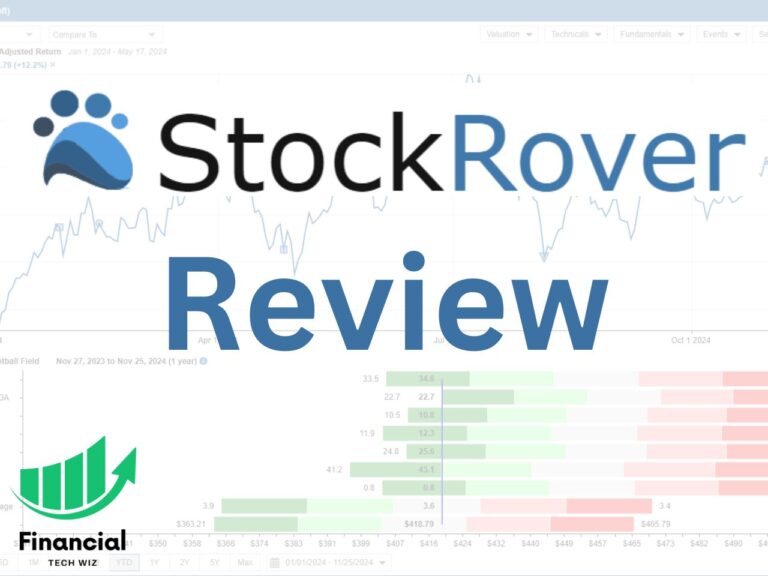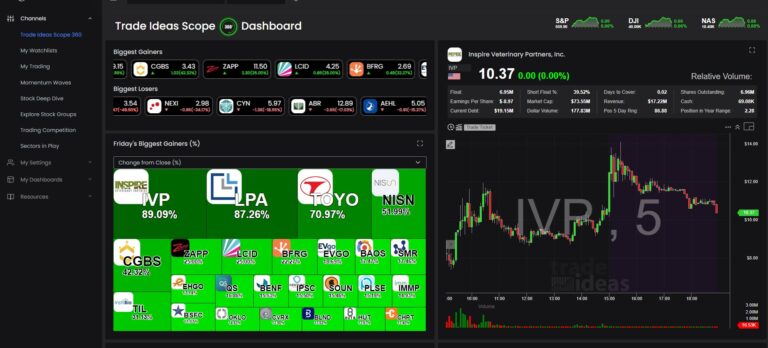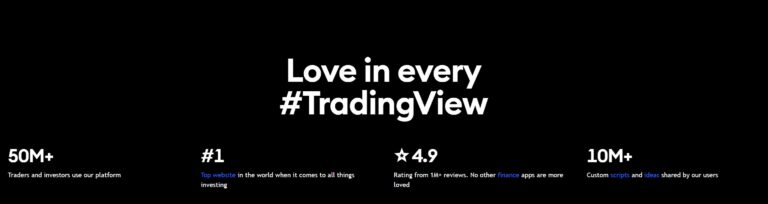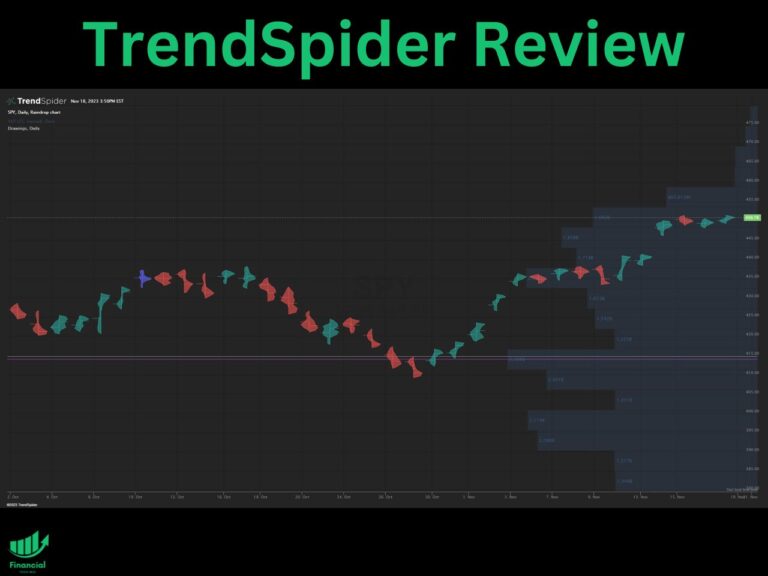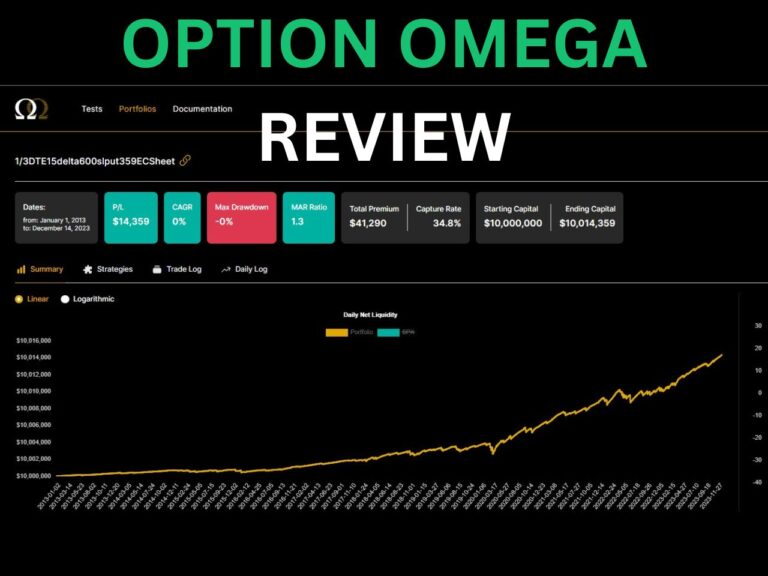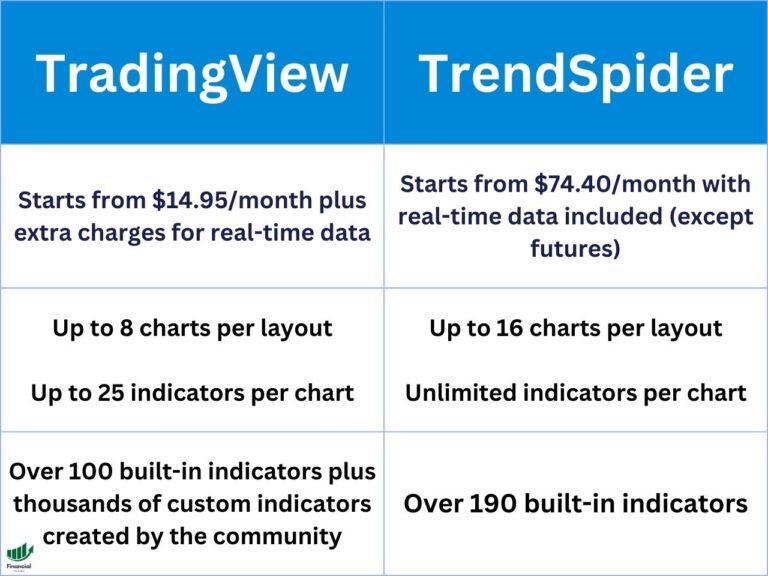How to Use the TradingView Mobile App for iPhone and Android
TradingView is a web-based platform that offers live quotes, charts, and tools for technical analysis. You can also use TradingView on your mobile device with the TradingView app for iPhone and Android.
We also have a guide that covers the TradingView desktop app you can check out.
In this article, we will guide you through the basics of using the TradingView app and show you some of its features. If you haven’t already, consider signing up for a TradingView free trial so you can access everything it has to offer at no cost.
TradingView Limited Time Offer!
Exclusive Deal: 30-Day FREE Premium Access + Bonus Credit
Don’t Miss Out – Sign up for TradingView Now!
- Advanced Charts
- Real-Time Data
- Track all Markets
How to Change Chart Layout on the TradingView App
To change the chart layout in the TradingView mobile app, you need to:
- Tap on the chart icon at the bottom of the screen
- Tap on the three dots at the bottom right corner
- Tap select layout
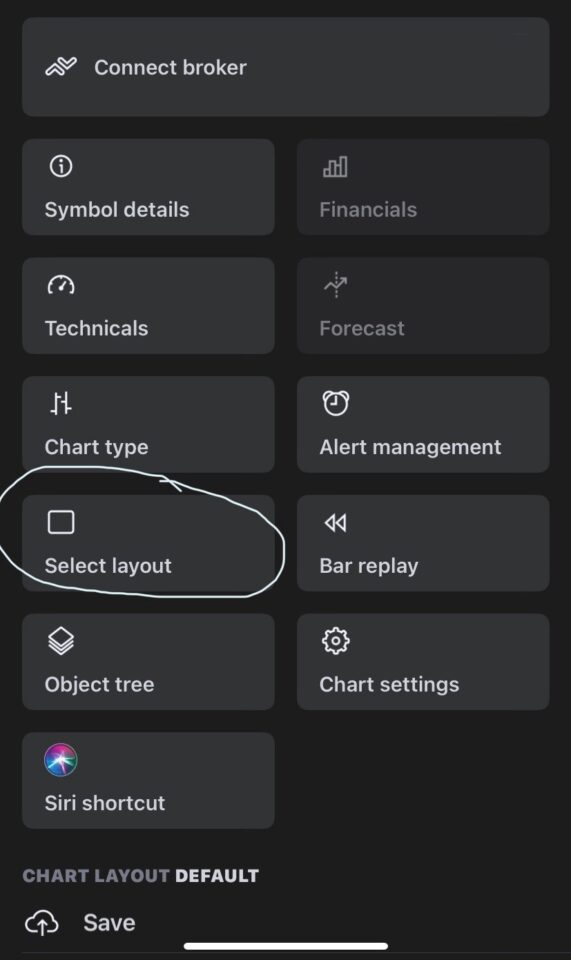
How to Add Indicators on the TradingView Mobile App
To add indicators in the TradingView mobile app, you need to:
- Tap on the chart icon at the bottom of the screen
- Tap on the plus icon at the bottom right corner
- Tap indicators and select the indicator you want to add
You can search for any indicator by name or category in the search bar. To add an indicator to the chart, simply tap on it, and it will appear on the chart. You can also edit or remove indicators by tapping on them again.
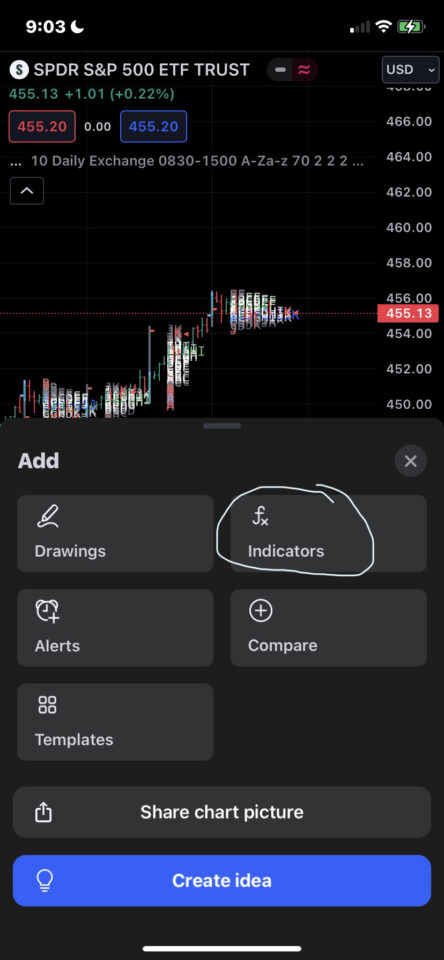
How to Invert Chart on the TradingView Mobile App
To invert the chart in the TradingView mobile app, you need to:
- Tap on the chart icon at the bottom of the screen
- Tap on the gear icon at the bottom right corner
- Toggle on the “Invert Scale” option
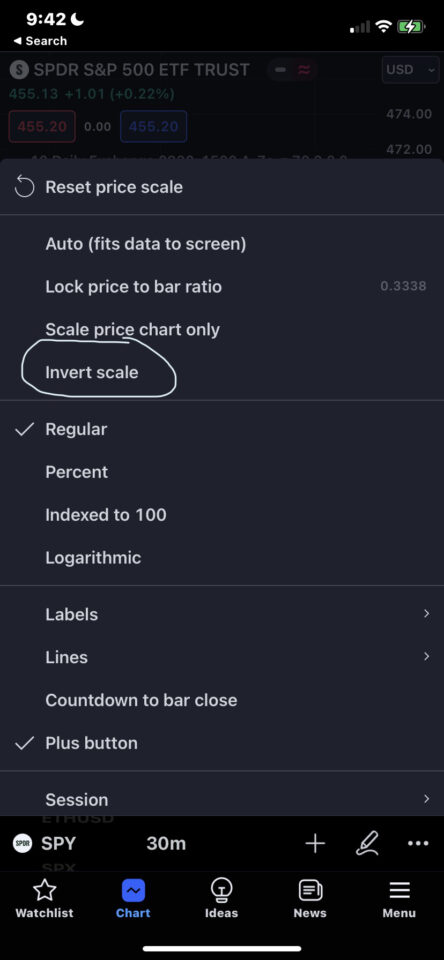
How to Reset Your Chart on the TradingView Mobile App
To reset the chart on the TradingView mobile app, you need to:
- Tap on the chart icon at the bottom of the screen
- Tap on the gear icon at the bottom right corner
- Tap reset price scale
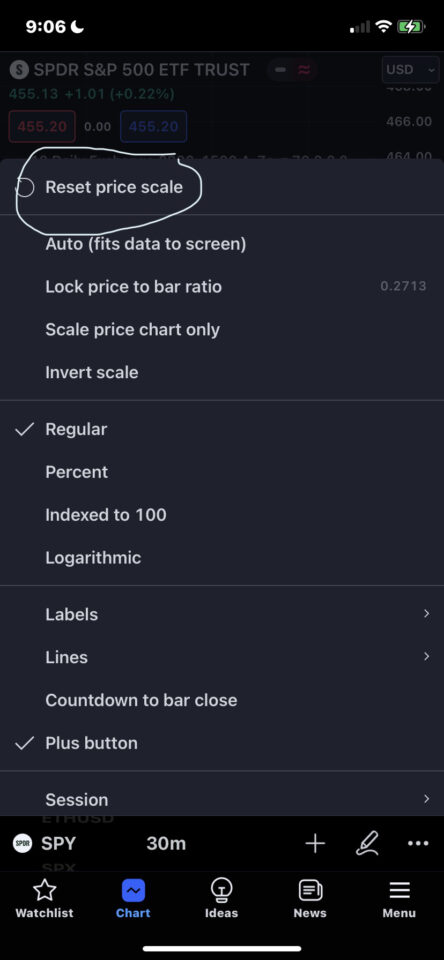
How to Add a Script on the TradingView Mobile App
Currently, you cannot use the Pine editor to add scripts in the TradingView mobile app.
How to Save Charts on the TradingView Mobile App
To save charts on the TradingView mobile app, you need to:
- Tap on the chart icon at the bottom of the screen
- Tap on the three dots in the bottom right corner
- Scroll down and choose one of these options:
- Save: To save your current chart layout
- Load: To load a previously saved chart layout
- Create new: To create a new chart layout
- Make a copy: To make a copy of your current chart layout
- Rename: To rename your current chart layout
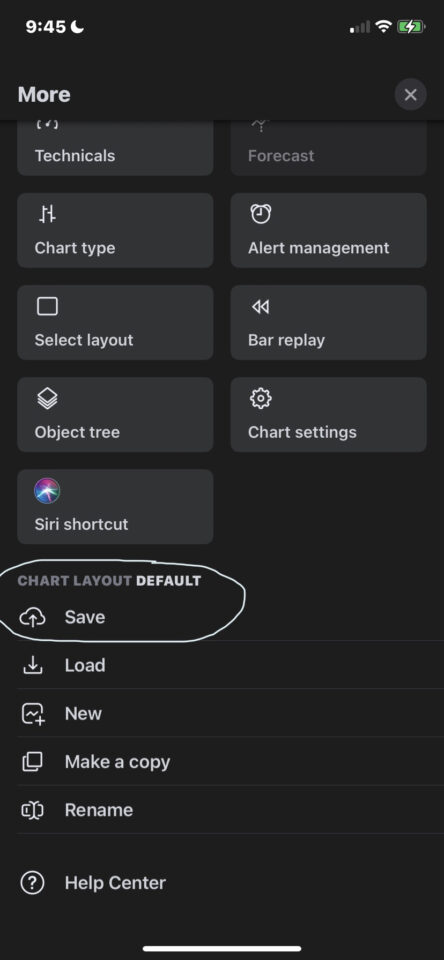
How to Delete Alerts on the TradingView Mobile App
To delete alerts on the TradingView mobile app, you need to:
- Go to the symbol with the alert and find it on the chart
- Tap it and tap the X
- Press yes to delete the alert
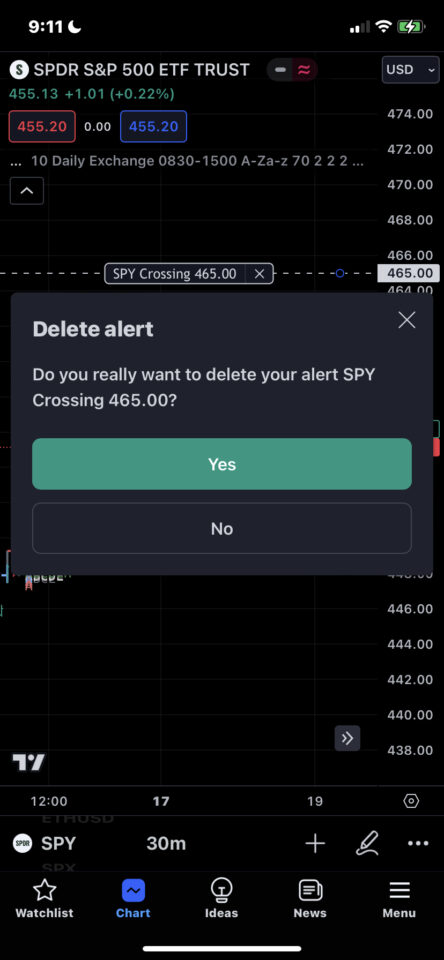
How to Change to Candlesticks on the TradingView App
To change to candlesticks on the TradingView app, you need to:
- Tap on the chart icon at the bottom of the screen
- Tap on the three dots in the bottom right corner
- tap chart type and switch them to candles
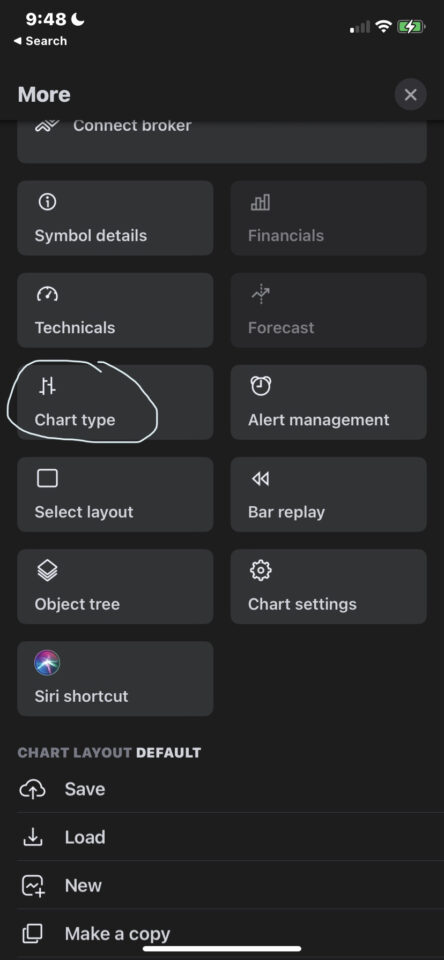
How to Share a TradingView Chart From the App
To share your chart on the TradingView mobile app, you need to:
- Make sure you are on the chart tab
- Tap the plus icon at the bottom right corner
- Tap share chart picture
However, there is not currently a way to share a chart from the TradingView mobile app using a link.
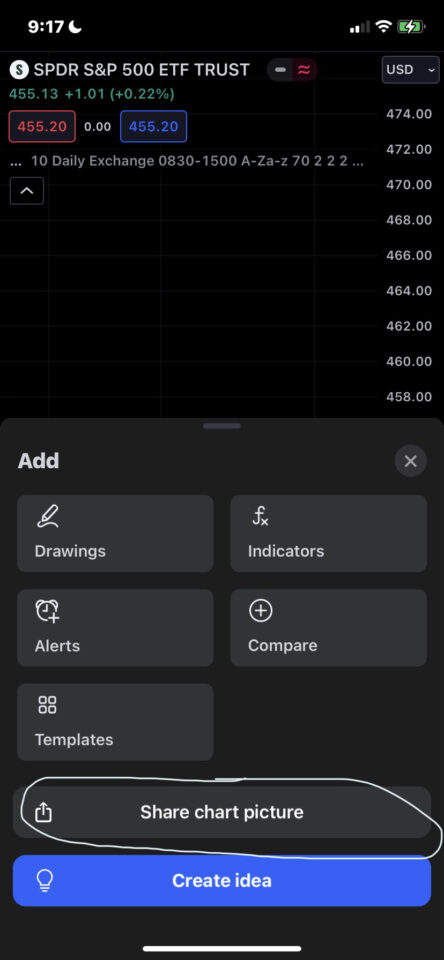
How to Add Symbols to a Watchlist on The Trading View Mobile App
To add a symbol to your TradingView watchlist on the app, you need to:
- Tap the watchlist tab in the bottom left corner
- Tap the watchlist you want to add to
- Tap the plus icon at the top right corner
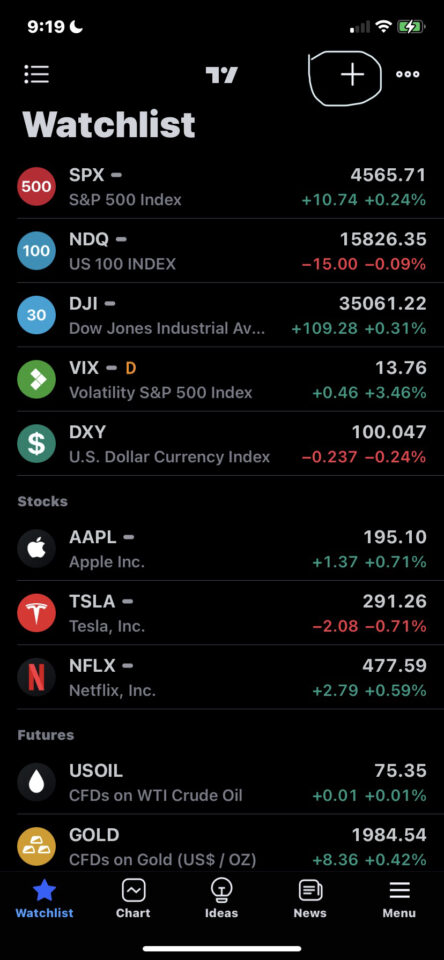
TradingView Mobile App | Bottom Line
We hope you enjoyed this article and learned something new about the TradingView app. As you can see, the TradingView app is a powerful and convenient way to access the TradingView platform from your mobile device.
TradingView Limited Time Offer!
Exclusive Deal: 30-Day FREE Premium Access + Bonus Credit
Don’t Miss Out – Sign up for TradingView Now!
- Advanced Charts
- Real-Time Data
- Track all Markets
– Free trading journal template & cheat sheet PDFs
– Custom scanners, watchlists, & market commentary
– Access our free trading course and community