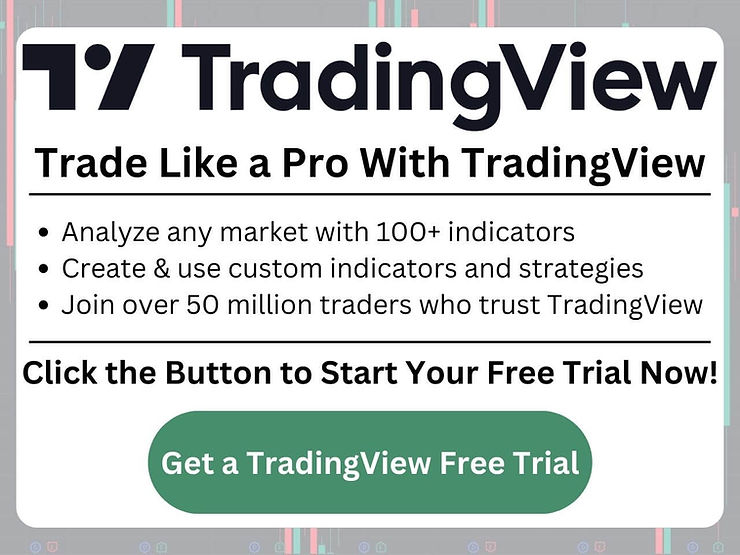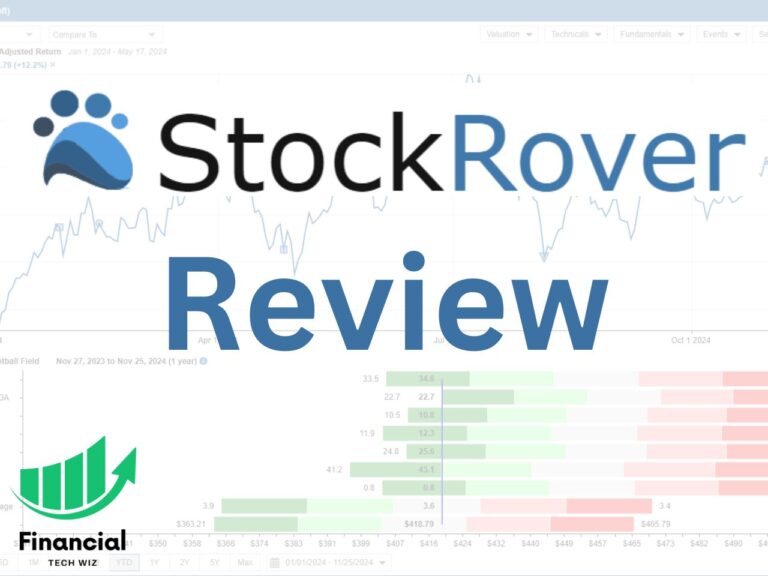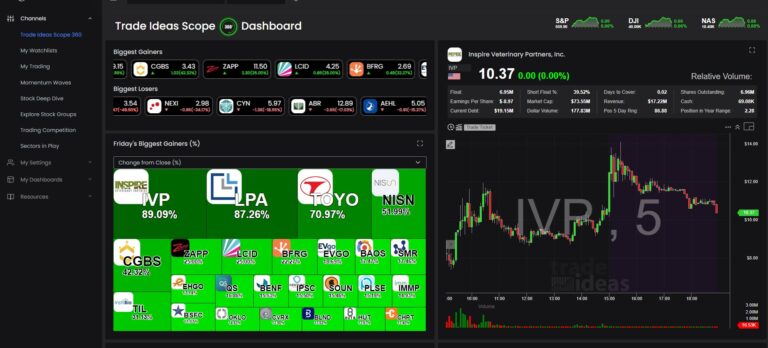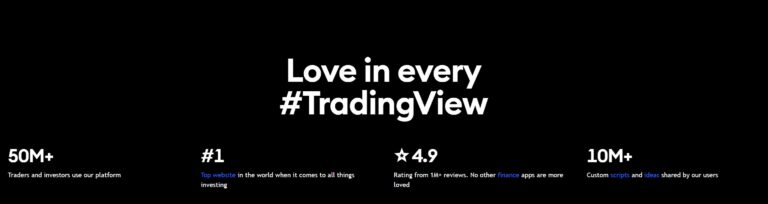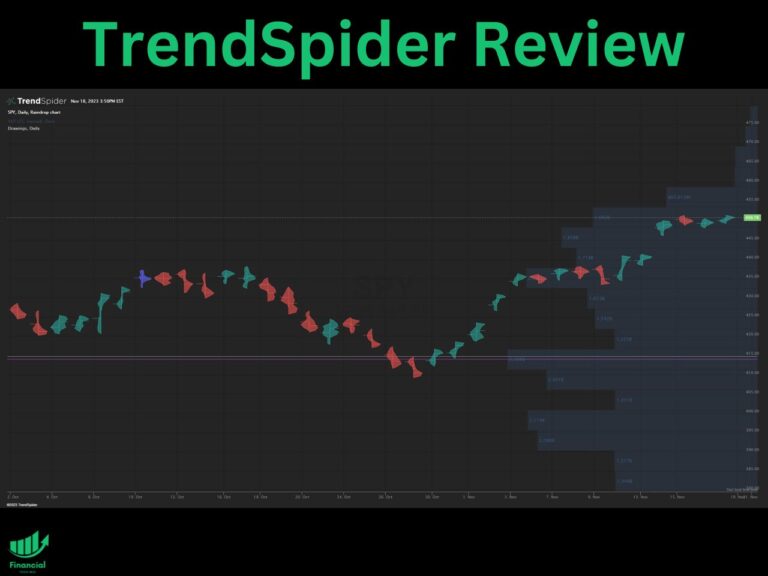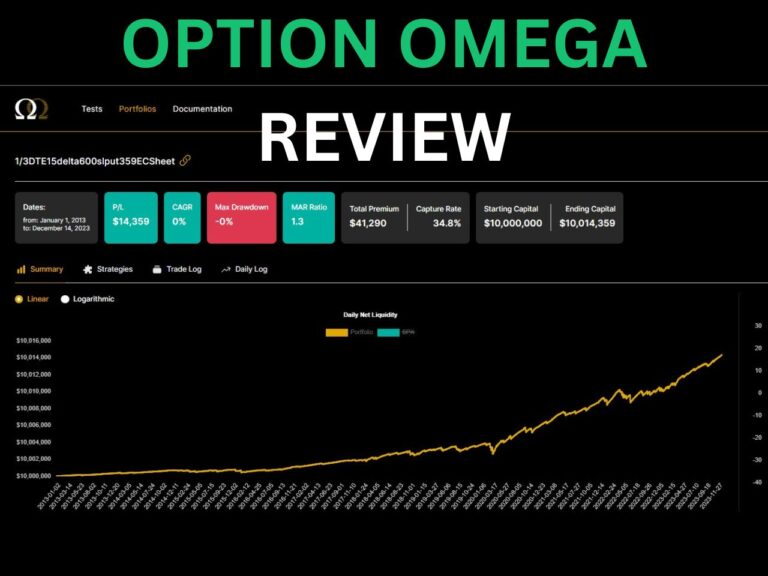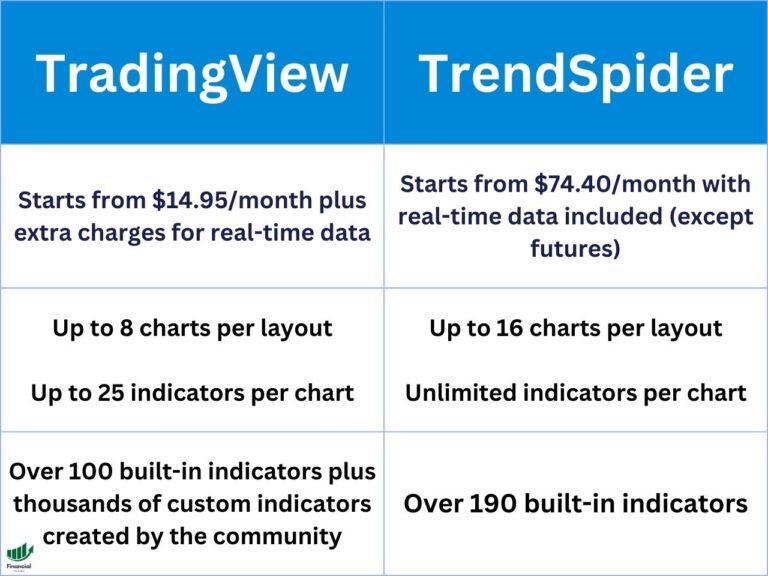TradingView Shortcuts: How to Navigate the Platform Like a Pro
TradingView has become the go-to platform for traders and investors around the world, offering a plethora of tools for chart analysis, market data, and trading.
This article will explore some of the most useful TradingView shortcuts that can enhance your trading experience and boost your productivity.
Overview of TradingView Shortcuts
Shortcuts, also known as hotkeys, are keyboard combinations that allow you to quickly perform specific actions without navigating menus or clicking on buttons. Whether you’re analyzing charts, managing watchlists, or writing scripts in Pine Editor, TradingView shortcuts can help you streamline your workflow and get things done faster.
Chart Keyboard Shortcuts
When working with charts on TradingView, these shortcuts will come in handy:
- Changing Symbols and Intervals:
- Change Symbol: `Symbol` or `Double-Shift`
- Change Interval: `Number` or `,`
- Moving and Zooming Charts:
- Move Chart 1 Bar to the Left: `←`
- Move Chart 1 Bar to the Right: `→`
- Focus Zoom: `Ctrl + Mouse wheel`
- Undoing and Redoing Actions:
- Undo: `Ctrl + Z`
- Redo: `Ctrl + Y`
- Adding Alerts and Notes:
- Add Alert: `Alt + A`
- Add Text Note for Symbol: `Alt + N`
Indicators & Drawings Keyboard Shortcuts
When using indicators and drawing tools, keep these shortcuts in mind:
- Creating and Modifying Trend Lines and Fibonacci Retracements:
- Trend Line: `Alt + T`
- Fib Retracement: `Alt + F`
- Copying, Pasting, and Removing Objects:
- Copy Selected Object: `Ctrl + C`
- Paste Object: `Ctrl + V`
- Remove Object: `Delete` or `Backspace`
- Using the Measure Tool and Magnet Mode:
- Measure Tool: `Hold Shift + Click`
- Temporary Turn On/Off Magnet Mode: `Drag + Shift`
Watchlist & Screener Keyboard Shortcuts
For managing your watchlists and screeners, these shortcuts are essential:
- Navigating Symbols:
- Next Symbol: `↓ or Space`
- Previous Symbol: `↑ or Shift + Space`
- Flagging and Unflagging Symbols:
- Flag/Unflag Symbol: `Alt + Enter`
Pine Editor Keyboard Shortcuts
When writing or editing Pine Scripts, use these shortcuts in the Pine Editor:
- Creating, Saving, and Opening Scripts:
- New Script: `Ctrl + I`
- Save Script: `Ctrl + S`
- Open Script: `Ctrl + O`
- Adding Scripts to Charts:
- Add Script to Chart: `Ctrl + Enter`
- Editing and Navigating Code:
- Go to Line Start: `Home`
- Go to Line End: `End`
- Remove Line: `Ctrl + D`
Trading Keyboard Shortcuts
For placing orders on TradingView, consider these trading shortcuts:
- Placing Market, Limit, and Stop Orders:
- Place Market Order to Buy: `Shift + B`
- Place Market Order to Sell: `Shift + S`
- Place Limit Order: `Click in the DOM cell`
- Place Stop Order: `Ctrl + Click in the DOM cell`
Additional Tips for Using Shortcuts
Memorizing and using the most relevant shortcuts to your trading and analysis activities can save you time and improve your overall experience on the TradingView platform. While the shortcuts listed in this article cover some of the most common actions, many more shortcuts are available within TradingView to help you easily navigate the platform.
Remember that shortcuts aim to enhance your workflow and make your interactions with the platform smoother and more enjoyable. As you explore TradingView and experiment with different features, you’ll likely discover additional shortcuts that are particularly useful for your trading style.
If you need help becoming a more profitable trader, you should join the HaiKhuu Trading Community!
HaiKhuu gives you access to a community of thousands of experienced traders willing to help you learn.
TradingView Shortcuts | Bottom Line
TradingView shortcuts are a powerful tool for traders and investors who want to get the most out of the platform. Whether you’re a seasoned trader or just getting started, learning and using these shortcuts can significantly enhance your charting, analysis, and trading activities.
TradingView is committed to providing a user-friendly experience, and these shortcuts are just one of the many ways the platform helps you achieve your financial goals.
Give these shortcuts a try and see how they can transform your TradingView experience. With practice and familiarity, you’ll be navigating the platform like a pro in no time.
Get a Discount on Your TradingView Subscription
Are you interested in exploring the powerful features of TradingView? We have some great news for you! As a new TradingView user, you can usually get started with a 30-day free trial of the platform, giving you full access to its charting tools, indicators, and more. And that’s not all—you can also enjoy a discount on your TradingView subscription when you sign up using my link.
After your free trial, if you continue using TradingView, you’ll receive a discount for your subscription. This means more savings for you as you continue to harness the power of TradingView’s advanced charting and analysis platform.
To claim your discount on your TradingView subscription, simply click on my link to get started. Don’t miss out on this fantastic opportunity to elevate your trading experience with TradingView!
Before you go
If you want to keep educating yourself about personal finance, you must check out these posts as well:
What is the Most Successful Options Strategy
Options Trading for Income: The Complete Guide
Mark Minervini’s Trading Strategy: 8 Key Takeaways
The Best Options Trading Books
The Best Laptops and Computers for Trading
How to Get a TradingView Free Trial
The Best TradingView Indicators
The Best Keyboards For Trading
This article contains affiliate links I may be compensated for if you click them.
– Free trading journal template
– Custom indicators, watchlists, & scanners
– Access our free trading community