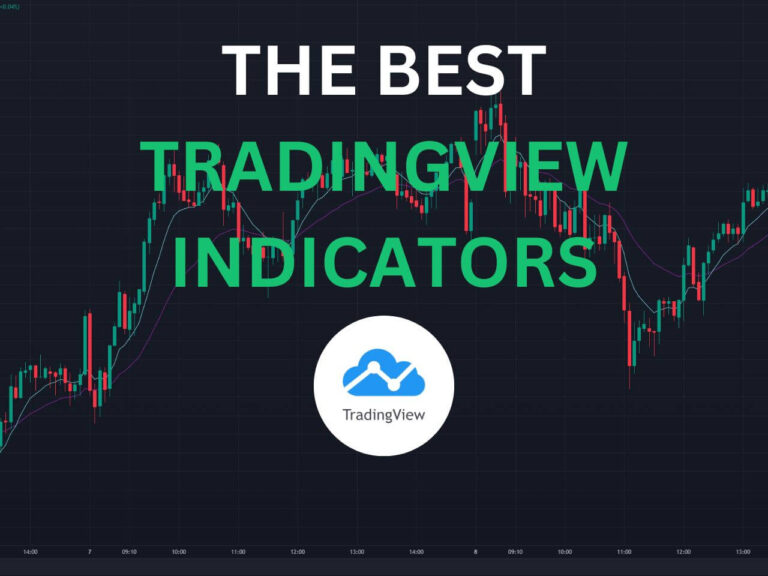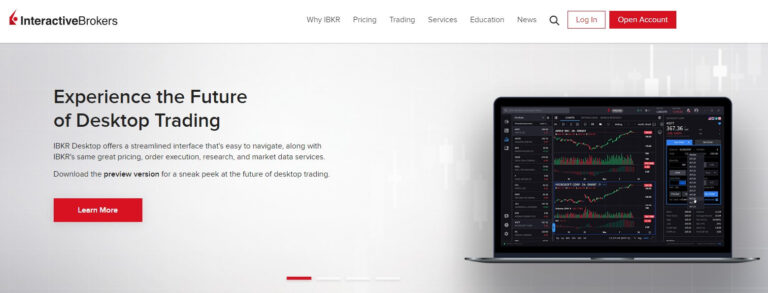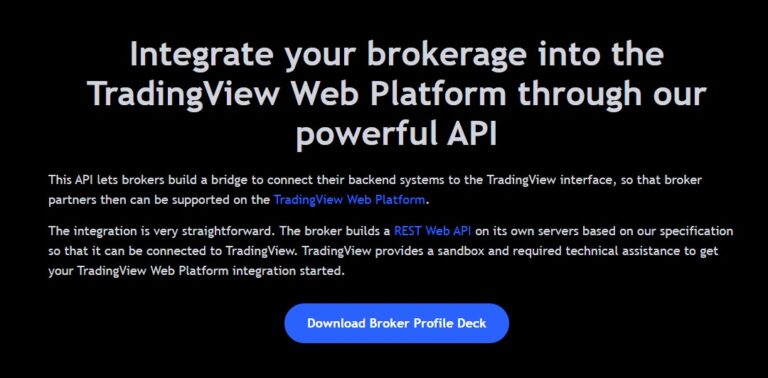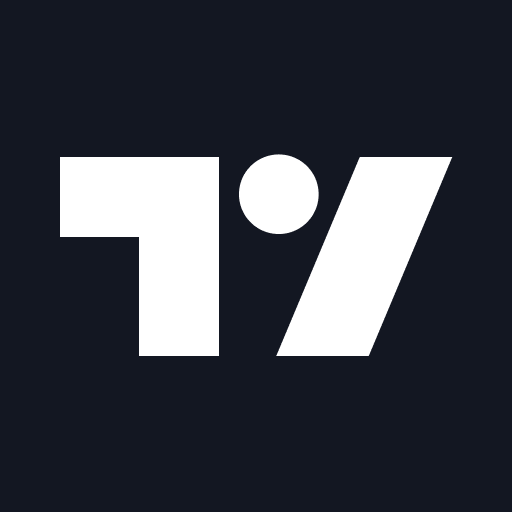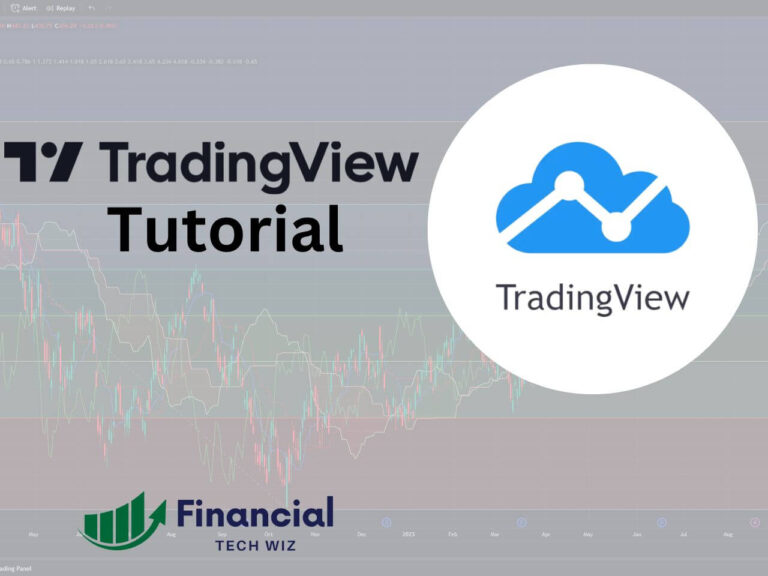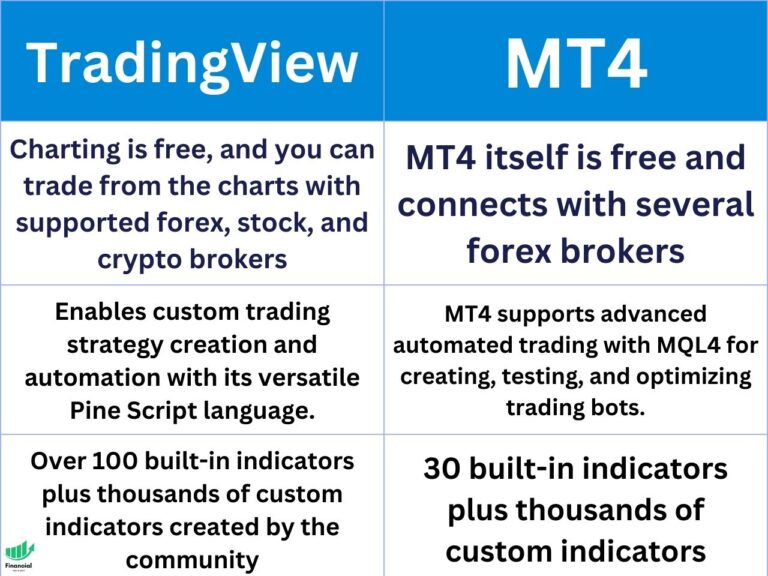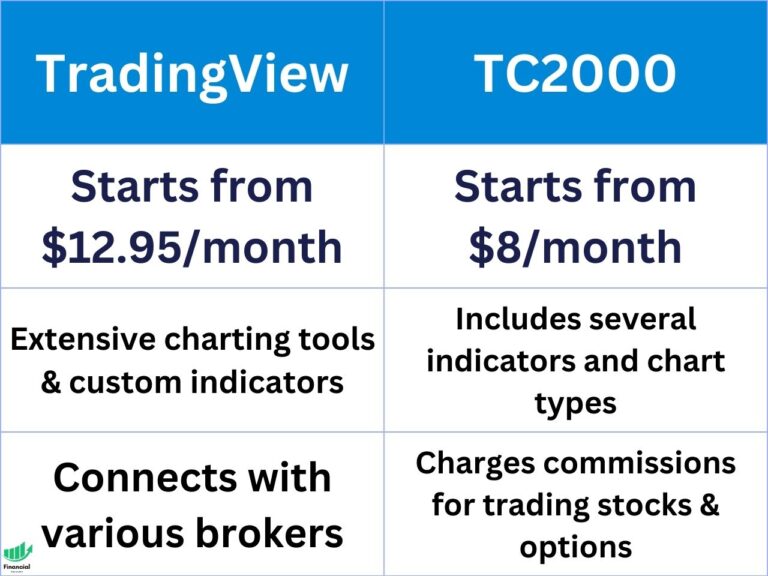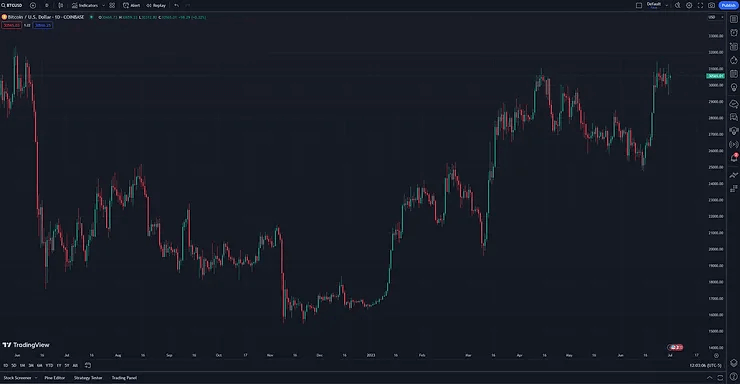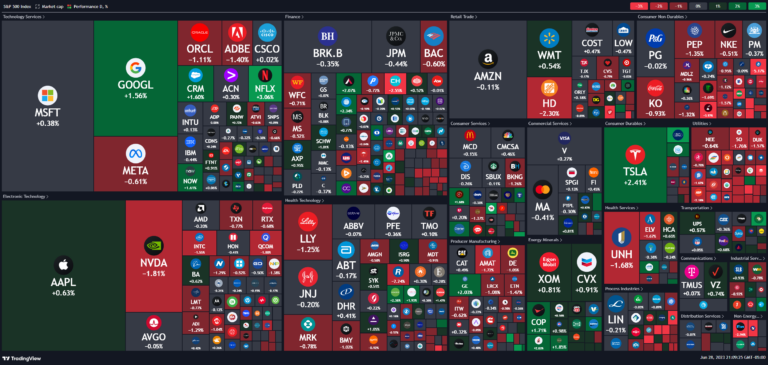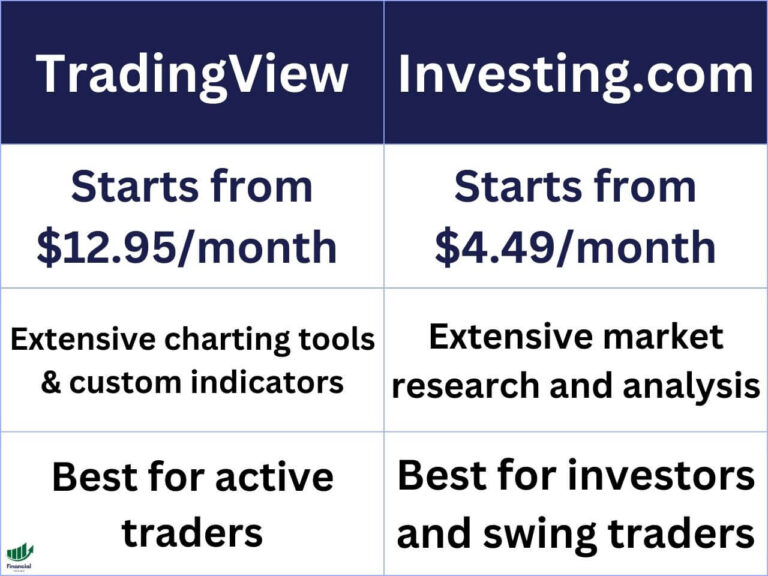Best TradingView Indicators
Are you overwhelmed with the massive amount of TradingView indicators to choose from? Figuring out which ones work best takes time, so I compiled a list of the top indicators to improve your trading in this article. They are also all indicators I have used personally over my years of trading. What are the Best…